
How to Get More Takealot Sales
Takealot is one of the biggest online marketplaces in South Africa. It’s estimated to have almost 2 million active users on the platform every month. Sales on Takealot have been growing even more thanks to the COVID-19 pandemic.
It’s clear that Takealot is a great platform to make the most of when it comes to making sales online.
Did you know that you can start making sales on Takealot with ShoppingFeeder? We’ll tell you everything you need to know about using ShoppingFeeder for Takealot sales.
You can also check out our Guide to Selling on Takealot for new eCommerce stores.
Onboarding
Importantly, please note that ShoppingFeeder doesn’t handle onboarding with Takealot.
If you want to sell on Takealot, you need to sign up with Takealot and fill in their load sheets. The load sheet system helps to get your products live on the platform by providing information to Takealot. This is a separate process from signing up with ShoppingFeeder.
Takealot uses load sheets to do bulk uploads. Load sheets can help merchants upload new GTIN and product info that is then added to Takealot’s internal system.
You can find Takealot’s seller portal on their website to find out more about registering as a Takealot seller. Once you have done this, you can start making Takealot sales with your products.

How does ShoppingFeeder work with Takealot Sales?
ShoppingFeeder can manage listings for any online merchant who is already live with listings within the Takealot system.
ShoppingFeeder can’t create new listings; you must set this up with the Takealot load sheet.
We can only help merchants who are already registered on Takealot’s system.
How can ShoppingFeeder Manage my Store?
ShoppingFeeder users will need to subscribe to the Takealot channel on ShoppingFeeder. You will receive an application programming interface or API. This API allows ShoppingFeeder to send your product and store information to Takealot. This process will allow us to compare offers to what is live on Takealot and live on ShoppingFeeder.
Your API is like a unique ID, and it works as an interface between different kinds of software.
This API will contain all of your store’s information. Takealot will attribute updates to your API once you make any changes.
Through your API, Takealot will know which store is sending through product updates and information. You can rest assured because APIs are unique for every store, and nobody else can submit updates using your API.
Choosing the Correct Channel Settings
When setting up your channel subscription to Takealot on ShoppingFeeder, there are some important settings to take note of:
Auto Sync
Auto Sync allows ShoppingFeeder to compare all of your product information with Takealot. Some of the information compared includes images, lead time and stock days.
Depending on your settings, you can choose to update your products’ stock and status or a more comprehensive update including all your product offers.
You can choose your lead time and stock percentage on ShoppingFeeder. Your stock percentage refers to how much of your total stock you would like to list on Takealot. The lead days refer to how long it takes you to send an item to the Takealot warehouse to fulfil an order.
You will see both Local and Remote Lead Times on ShoppingFeeder. Local Lead Time refers to the time it takes for a merchant to send items to Takealot to complete an order. Remote Lead Time refers to the time it takes Takealot to ship an order.
Takealot will still do your shipping for you once you’ve sent them your items.

Managing Offers
For ShoppingFeeder to manage your offers on the ‘Manage Offers’ page, you need to select the sync box for each product you to manage.
You can manage specific items in conjunction with your channel settings (lead time and stock levels, which we’ve just discussed).
You will NOT be able to manage products without checking the sync box, as this permits ShoppingFeeder to manage specific offers or products.
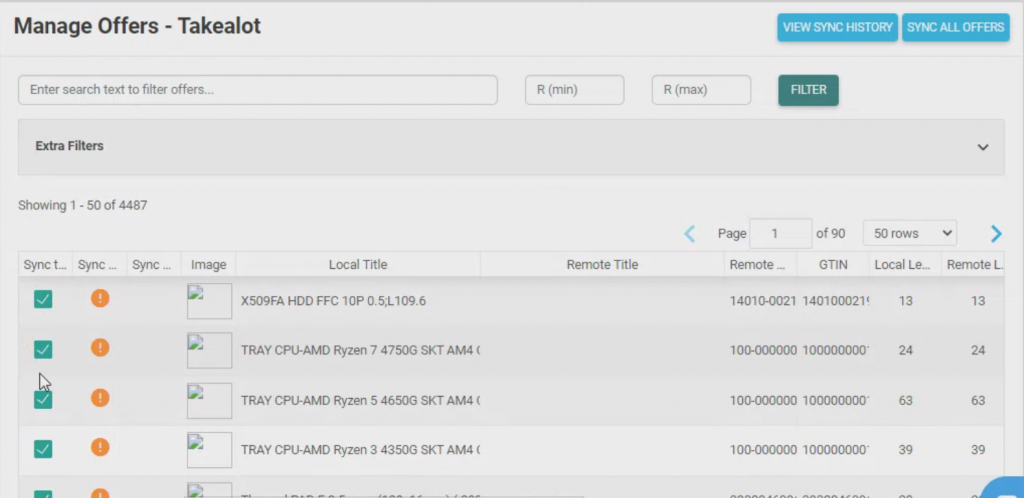
How to Use GTINs
Understanding your Global Trade Item Number or GTIN is absolutely vital for listing and making sales on Takealot. Essentially, ShoppingFeeder will check the GTINS that are supplied on ShoppingFeeder and Takealot to find a match. Takealot only uses GTINS for this process.
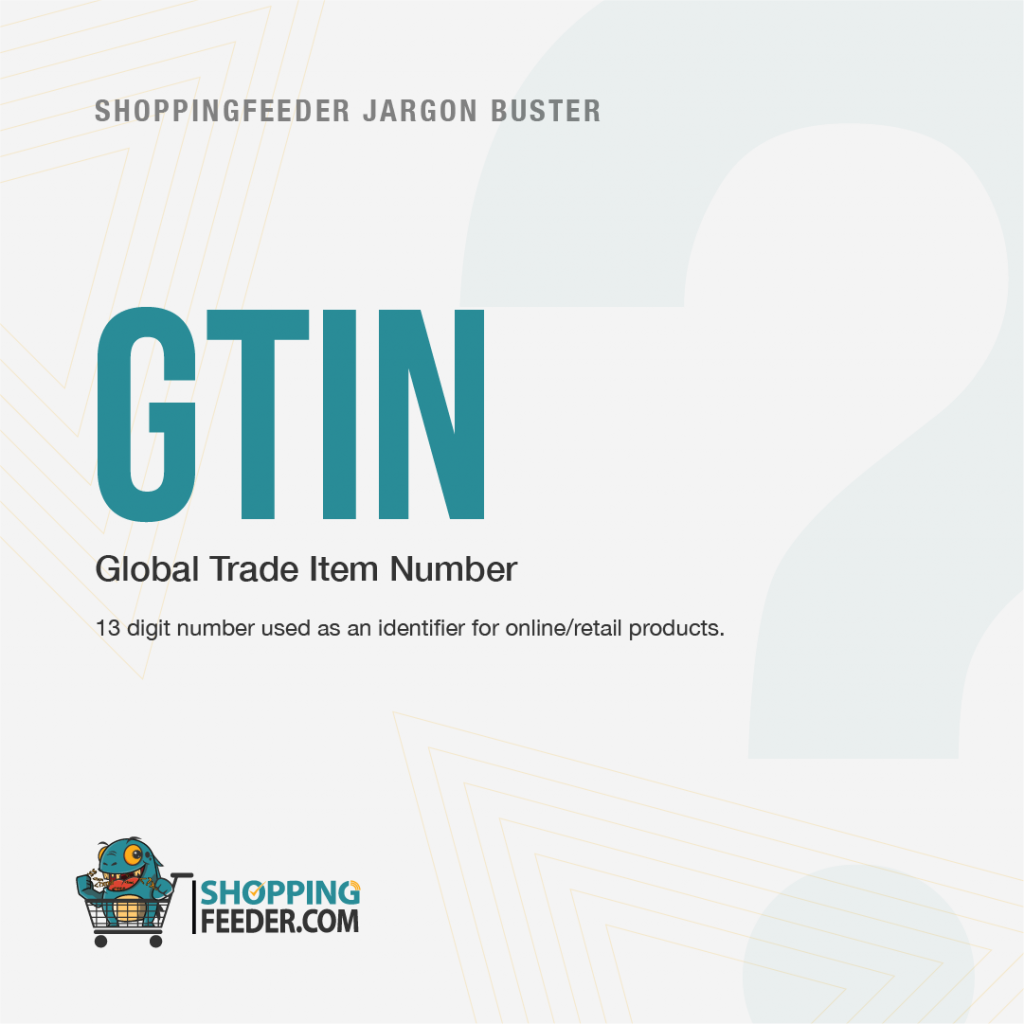
There are added services available where GTINS can be created for you if you need them. It’s vital that the GTINS match between your store’s backend and your Takealot listing.
You should also note that your products’ prices will only show if your product has a GTIN match. ShoppingFeeder will start managing your offer when you see the price is listed under ‘Manage Offers’.
If you see no price, this means that ShoppingFeeder is not managing your offer and it’s likely that the GTIN provided doesn’t exist on the Takealot System. Your products can’t be found or created without the correct GTIN. Take note that the GTIN must be a complete match to function correctly.
Additionally, if ShoppingFeeder finds the GTIN is in Takealot’s system somewhere (for example, if a competitor sells the same product with the same GTIN), then ShoppingFeeder will be able to create an offer for your product.
This can apply to situations where others are using your GTIN; if this happens, you will not need to upload your products to the load sheet.
For example, if your competitor is selling a phone cover that is the same product from the same supplier with the same GTIN as yours, ShoppingFeeder will create an offer for you without you needing to upload your products.
Understanding errors
It’s vital to note that ShoppingFeeder uses the Google criteria for GTINs, which may show an error when uploading Takealot GTINs.
This error may be acceptable if your GTIN is valid. However, if there is a GTIN mismatch and your GTIN doesn’t exist in the Takealot system, you will need to upload your products via the Takealot load sheet.
ShoppingFeeder uses two different coloured symbols to help you understand this process. Green means you’re in the clear, and your product listing is being managed.
Orange means an error with your listing, and you will likely need to fix this by uploading new information to Takealot’s load sheet.
These errors should be fixed quickly in order to continue making great Takealot sales.
Conclusion
ShoppingFeeder can help merchants make Takealot sales easier by managing offers, stock percentages and lead times with its time-saving plugin.
However, ShoppingFeeder cannot assist with the registration or onboarding phase for new sellers.
Take note that there are specific settings you need to apply in order for ShoppingFeeder to start managing your offers on Takealot.




