
A Guide to Buy on Google
Google Advertising and Buying: All you need to know
The first option for eCommerce product advertising for online merchants is Google Ads! If you’re a small and ambitious business looking to promote your products on Google Ads, you should consider Buy on Google.
If you’re a US merchant, you may consider integrating your ShoppingFeeder product feed onto Buy on Google to instantly create campaigns on this non-marketplace segment.
Here are some topics for further reading:
- A Beginner’s Guide to Google Merchant Center
- Adding Dynamic Remarketing Tags on Google
- What are Performance Max Campaigns
It may be of interest to learn a little bit more about Google ads:
Why Google Advertising?
You may be wondering why you should consider using Google Product Ads.
Google is the number one search engine in the world with an 86,64% market share across 219 locations. Its homepage is translated into 80 different languages.
In 2020, Google Ads revenue amounted to USD146,92 billion. 64% of users have clicked a Google Ad before.
Google Shopping adheres to a PPC model, whereby you pay when the ad is clicked. PPC is shown to be more successful than SEO when it comes to Google Product listings. However, a combination of both SEO and PPC would work in your favor.
Advertising on Google Shopping reaches a varied and extensive audience making it highly competitive. Thus, its integral in this regard to consider a product feed manager like ShoppingFeeder to get products to reach your market.
When it comes to listing your Google Product Listing Ads, we recommend using them in conjunction with another marketing channel to reach both broad and niche audiences
How to Set Up Your Google Ads Account
- Firstly, you will need to create a store within the Google Merchant Center. You will need to verify ownership of your Shopify, WooCommerce, Magento store with Google to continue.
- Next, you must upload your Shopping / Product Feed. Google will use your product data information to create the content for your ads. Therefore, it is important that you ensure that your product data is accurate, refreshed, and up to date
- Finally, you can create a Buy on Google campaign. This is where you allocate a budget, audience targeting, product filters (this allows you to promote specific products in particular locations) and the type of Google Shopping Ad you’d like to create.
You can learn about Google and Microsoft Shopping Ad types here.
ShoppingFeeder can assist with setting up and optimizing your product listings on Google Shopping.
Optimizing your Ads
Optimizing your Google Product Ads is an integral part of amping up the quality of your Google campaigns
Here are some ways to optimize your product ads:
- Product feed updates and refreshed feeds
- SEO keywords in your product titles and data
- Keep your language user-friendly across your product listings
- Keep your images high-quality
- Attribute mapping: Include sizes and colors in your product feed
Setting up Buy on Google
What is Buy on Google?
Whilst Buy on Google (previously known as Google Shopping Actions) may not be a marketplace, it is rather a segment of the wider Google Shopping Channel.
Buy on Google is a payment processing platform used by SMEs and corporate retailers. Google buy is a third-party checkout that allows your customers to purchase products with zero commission fees.
Why Buy on Google?
- Buy on Google doesn’t adhere to the standard Google ads PPC model – making it budget-friendly!
- Retailers of any size can use Buy on Google
- No commission fees with the checkout experience
- You have the control to work with your own third-party payment providers
- Products on Buy on Google have a Google guarantee badge – meaning that Google buy is safe
How do Buy on Google Shopping Ads display
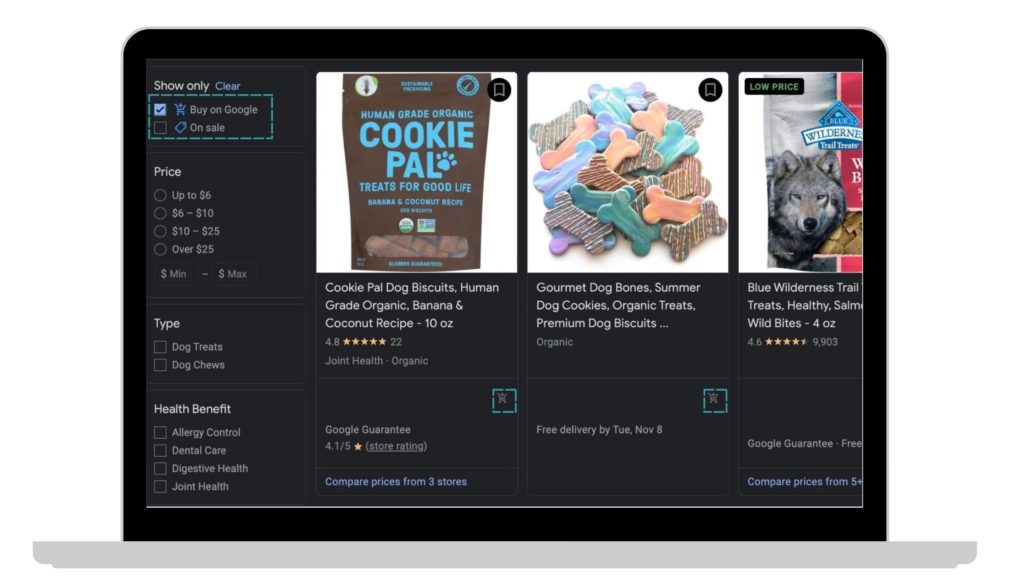
Google Buy ads display with a tiny cart on the right-hand side of the text. This tiny cart indicated that the merchant is using Buy on Google
Supported Countries
Buy on Google is only available to merchants in the US.
How to integrate Buy on Google with ShoppingFeeder
If you’re using ShoppingFeeder, and you’re from the US, you can easily integrate Buy on Google to your WooCommerce or Shopify store.
Buy on Google also supports Magento and OpenCart, which are both supported by ShoppingFeeder’s product management system.
Once you’ve registered your Google Merchant Center account, you can leverage Google’s large audience and simple checkout service.
Google Buy has a simple process for product listings where you can pull your listings directly from you ShoppingFeeder store product feed URL.
Step-by-step guide:
Step 1: Log in to your ShoppingFeeder portal > Feed Management > Channel Management
Step 2: Scroll down to “subscribe to channels”
Step 3: Type in “Buy on Google” > check the box on the left-hand side
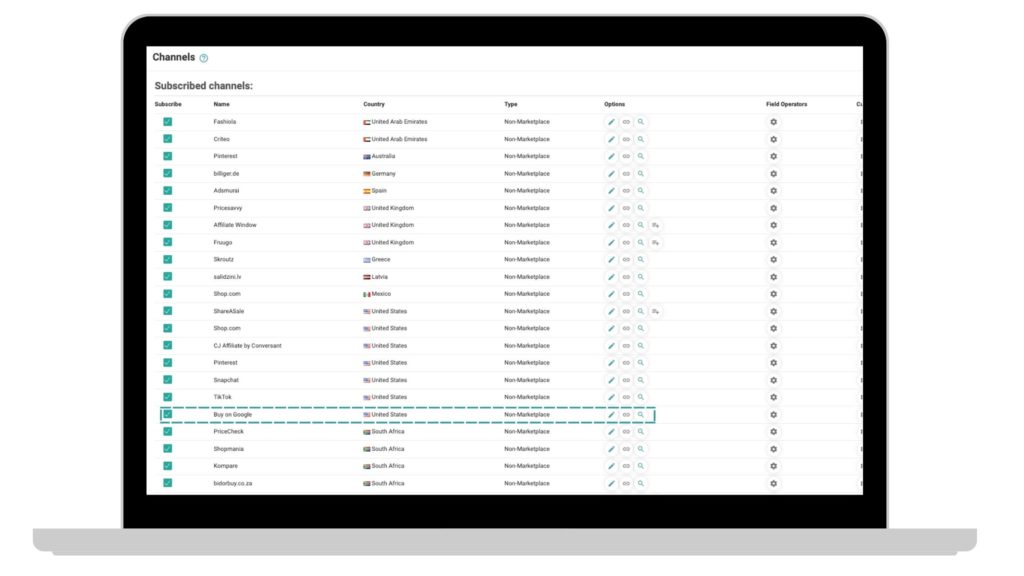
You now have officially subscribed to Buy on Google. Now, you can create campaigns instantly with Buy on Google.
Conclusion
This article gives you a guide to all Google Shopping and how to Buy on Google – an excellent, budget-friendly non-marketplace that is useful for small and growing businesses.
ShoppingFeeder’s multi-channel retailing service gives merchants the option to integrate their product feed onto Buy on Google. This nifty service has zero Google commission fees for both your store and your customers – making it an excellent, budget-friendly channel to connect with your audiences.




